Key Takeaways
- The steps include downloading the application, creating a new wallet, writing down and verifying a 25 word mnemonic sequence, creating a PIN or password, and accessing and using the wallet.
- It is emphasized to keep the mnemonic sequence safe by storing it on paper and in secure locations, and not in electronic format.
- The wallet allows users to receive and send Monero, and also access an exchange to buy or trade cryptocurrencies.
This page will teach you how to generate a new Monero wallet in just 5 steps. It is extremely easy to do, and we will go through it with plenty of screenshots. This enables you to store your Monero safely offline, safe from hackers. If you are looking for Monero cold storage instructions, please refer to this page.
Step 1: Download MyMonero
Visit MyMonero.com and click on the Download button, as seen in the screenshot below.
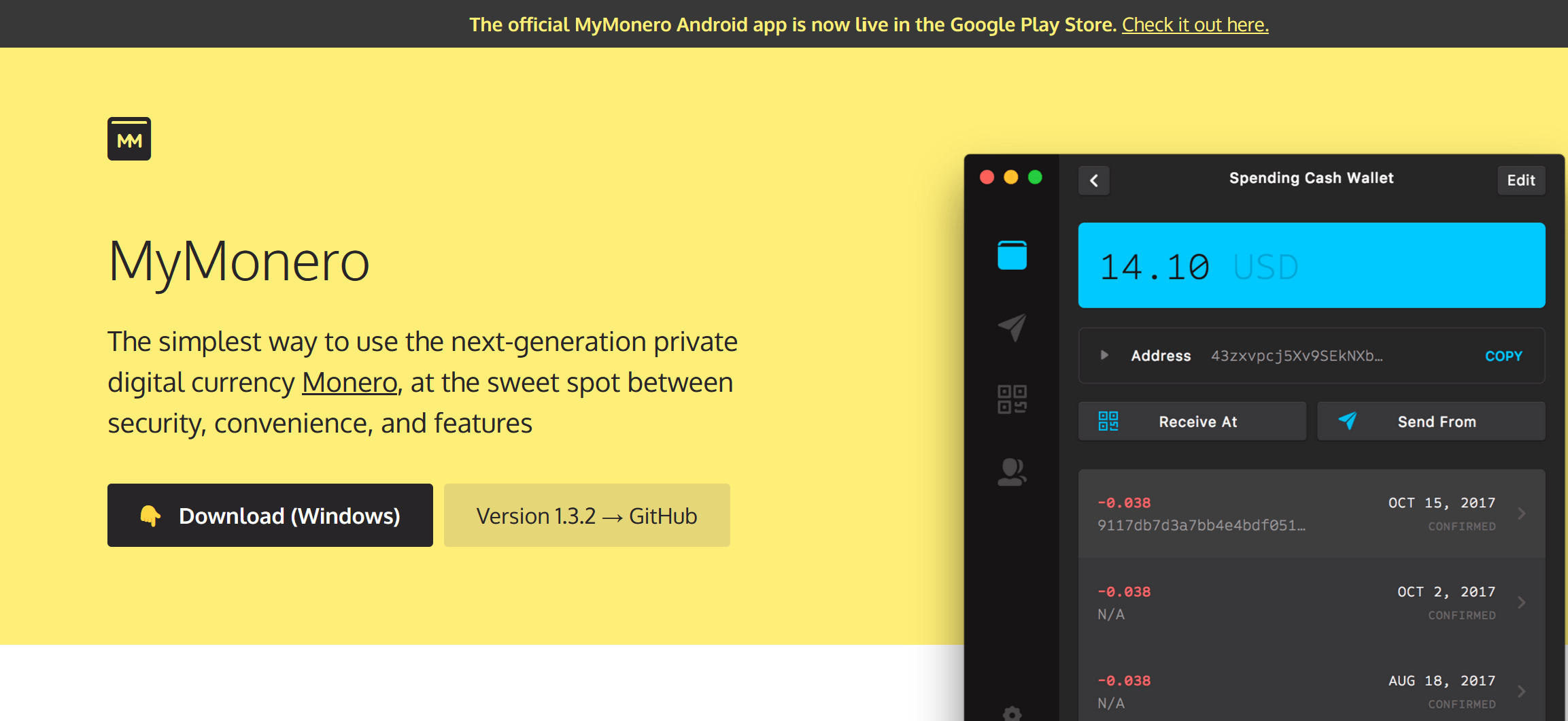
Step 2: Create a new wallet
Once you have downloaded MyMonero, click on the application to open it, and it should look like the image below.
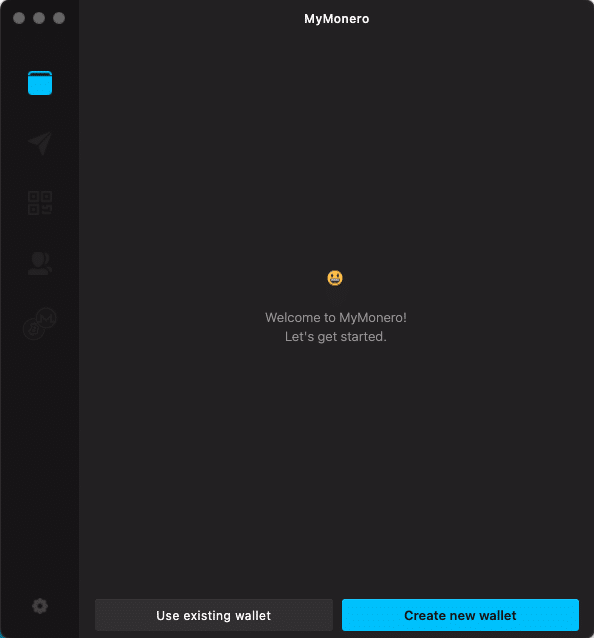
Click on 'Create a new wallet'. You will see an option to create a wallet name, and choose a colour, as seen in the screenshot below. When you have named your wallet and made your colour selection, click on 'Next'.
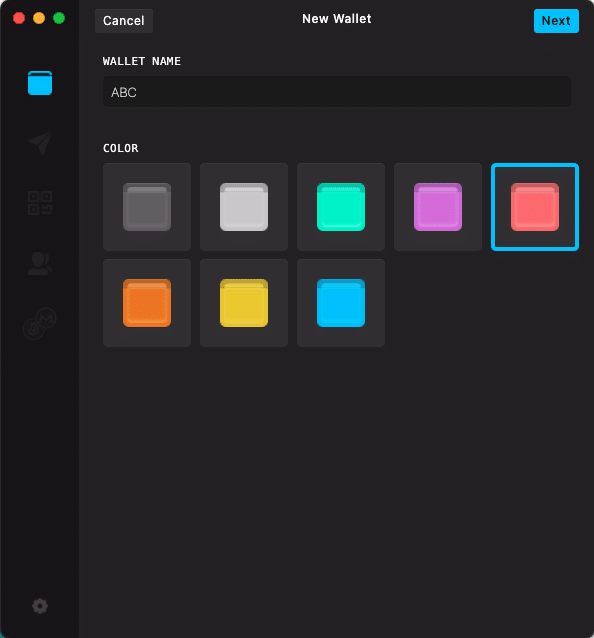
Read through the information about creating a wallet, and keeping your mnemonic safe. Once you have read it, tick the 'Got it!' box at the bottom, and then click 'Next' in the top right corner.
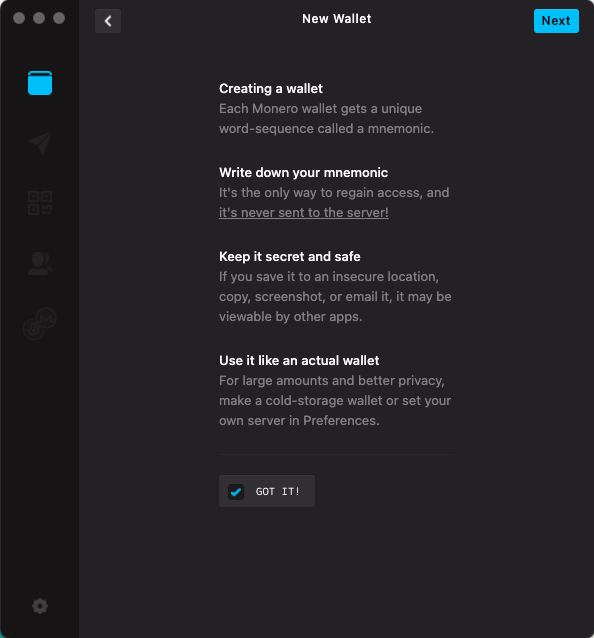
Step 3: Write down your mnemonic
This step is extremely important. Your mnemonic is a 25 word sequence that is used to recover access to your wallet if you switch devices, lose your device, lose your data, or use another Monero wallet app. Without this sequence, there is no way to access your Monero if anything goes wrong.
You should write this down using pen and paper and keep two copies in separate, secure locations that are weatherproof. Do not store these words in an electronic format, such as screenshot, email, or word document, otherwise there is a risk of it being hacked or stolen. Keep this mnemonic sequence safe and do not show anyone these words. (I have shown these words in the screenshot below because this is just an example I am creating for the purpose of this guide, and I will not be using this Monero wallet).
After you have written down these words, click 'Next' in the top right corner.
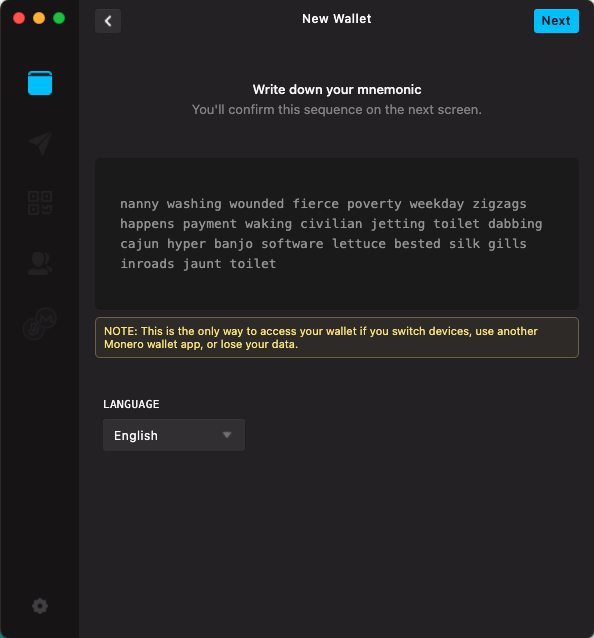
Step 4: Verify your mnemonic
Now you will see a screen that asks you to verify your mnemonic. For example, as shown in the screenshot below, I have to select the first 7 words in the mnemonic in the correct sequence. If you have not written down the words, you can click the < button in the top left corner to go back.
After selecting the words in the correct order, click the 'Confirm' button.
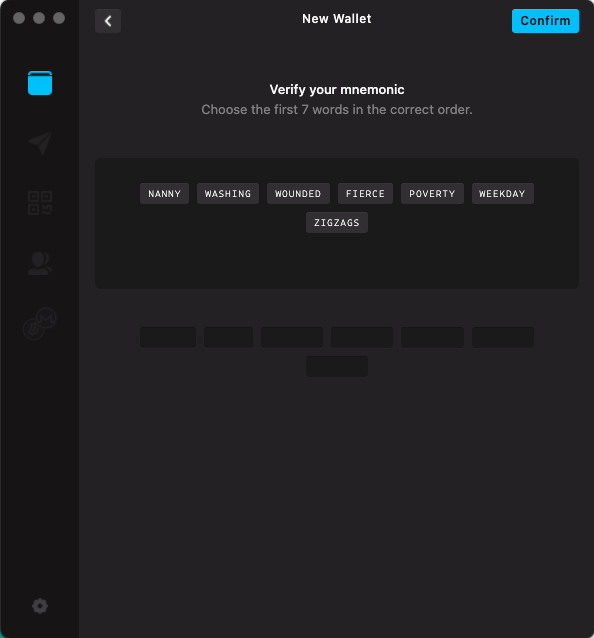
Step 5: Create PIN or password
Now you can choose a PIN or password that you will use to lock your app when it is idle. The requirement is six characters minimum, but it is safer to create a longer password, with a mix of lower and upper case letters, numbers, and special characters. After you have chosen a password, click 'Next'.
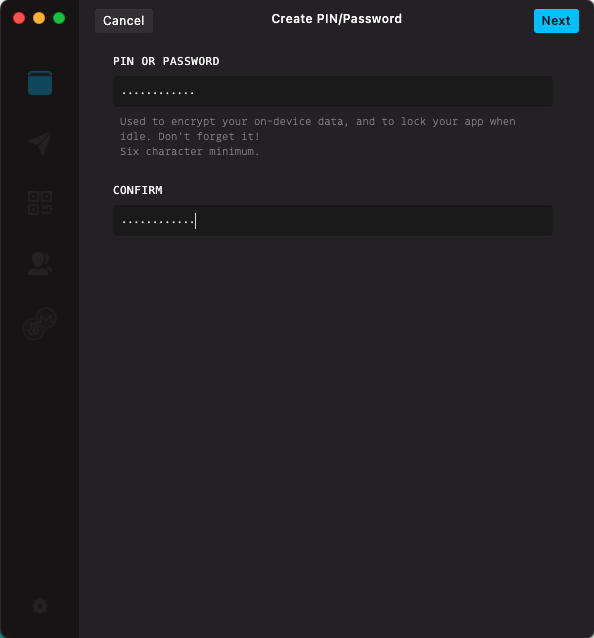
Success! You have created your Monero wallet, which is seen below. Currently the account balance is 0 XMR.
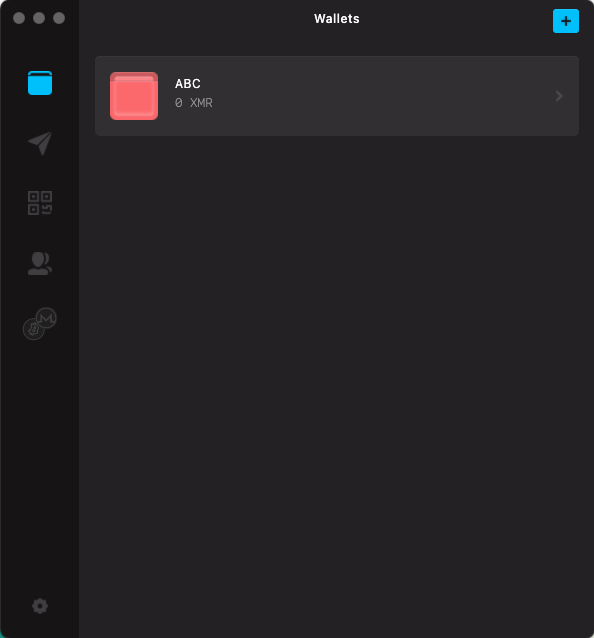
How to use Monero wallet
Using your Monero wallet is simple; there are only a few buttons available. If you click on your wallet icon, you will see a screen like the one below. It will show your XMR balance at the top, and then your address underneath. If you click the dropdown arrow, it will show you your mnemonic phrase again, in case you misplaced your words, or if you want to double-check they are written down correctly.
You can click the 'Receive' button to receive XMR from another wallet, or click the 'Send' button to transfer your crypto to someone else.
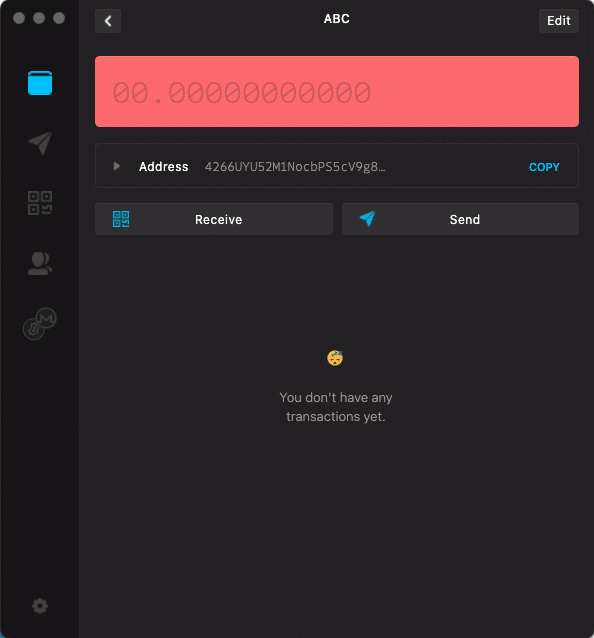
How to buy and exchange Monero
If you click the fifth button down on the left side (as shown in blue in screenshot below), you will access the exchange. Here you can easily swap your Monero for other cryptocurrencies, or buy Monero using fiat currency. Choose which option you are after, and click the relevant button to begin your transaction.
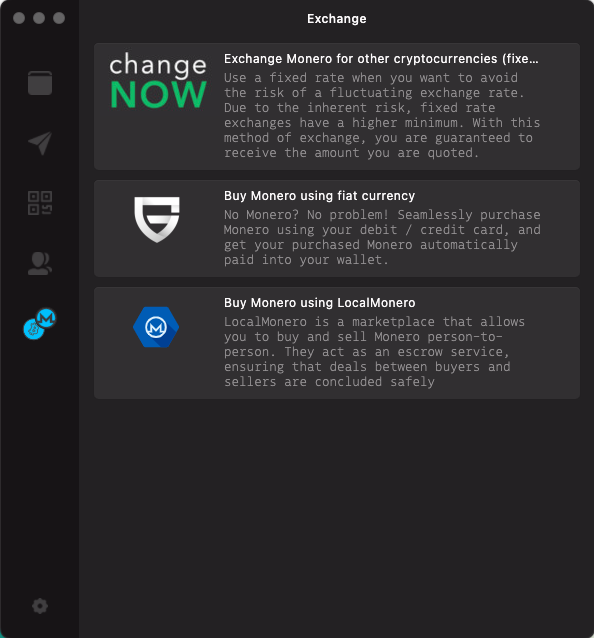
Useful definitions:
Public address: This is the address you give to third parties to send Monero to you. It is the only information here that's meant to be public. You will find this address when you click on your Monero wallet.
Mnemonic seed: The mnemonic seed is a string of 25 words that allows you to recreate your private keys. This is given to you when you first create your Monero wallet. Keep it secret and safe! Do not share it with anyone, and ensure you store it using pen and paper, and not electronically.
Private Keys (optional): The spend key and view key are the raw private keys for the new wallet. They are here for your information, since they can be recovered using the mnemonic seed in the above box. If you decide to keep them, keep them secure.

